The following instructions explain how to perform an SMC or NVRAM/PRAM reset on various Mac models: iMac, MacBook Pro , MacBook Air, Mac Pro, Mac Mini and Mac Studio. The terms PRAM and NVRAM reset are used interchangeably, but in this article, we will use the more common term 'PRAM.'
SMC reset not possible on Apple Silicon Macs
A quick note for M1 Mac owners: The new Apple Silicon Macs no longer have an SMC chip, so you can't perform an SMC reset on them. However, to achieve a similar effect, you can these alternatives to the SMC reset use.
What is meant by PRAM, NVRAM, and SMC?
The abbreviations PRAM and NVRAM stand for 'Parameter RAM' and 'Non-Volatile RAM.' These refer to a type of temporary storage that retains information even after the Mac restarts. This can include the startup volume, display brightness, resolution settings, and similar data.
The abbreviation SMC stands for 'System Management Controller' and refers to a chip that contains the Mac's firmware. The SMC stores charging parameters, power management settings, fan control data, Wi-Fi data, and more.
In rare cases, such as with macOS updates, erroneous data may be written to these temporary storage areas. This can result in issues with charging, Wi-Fi connectivity, or other strange behaviors on the Mac. Many of these issues can be resolved by performing SMC or PRAM resets.
PRAM Reset for Intel Macs and Apple Silicon Macs
To reset the PRAM on Intel Macs, follow these steps:
- Restart the Mac
- Immediately after startup, hold down the CMD + ALT + P + R keys
- Keep holding the keys until you hear the Mac's startup sound
- Release the keys
The PRAM reset is now complete, and the Mac can boot normally.
Since Apple Silicon Macs no longer offer an option to clear the PRAM, you must choose an alternative method, which is described here .
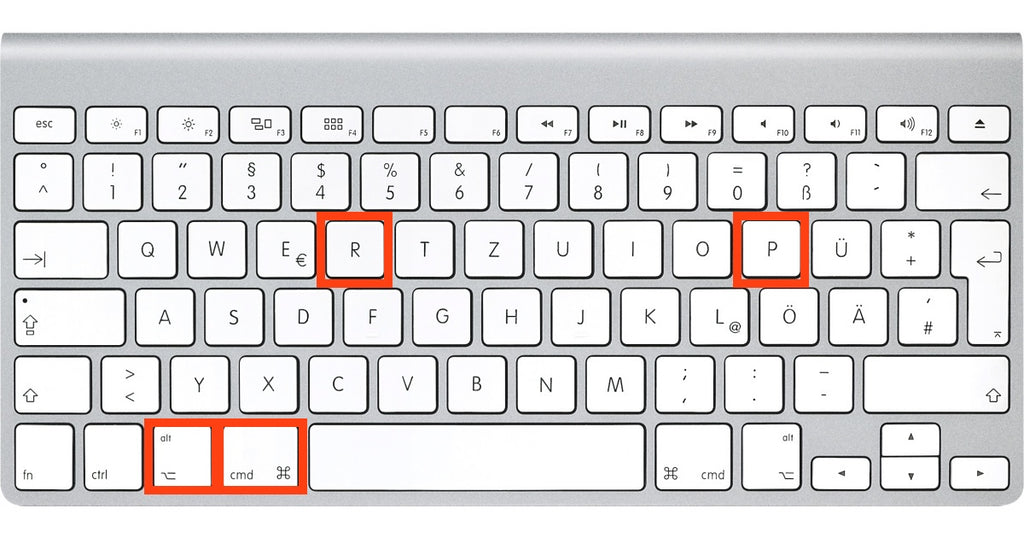
SMC Reset for Macs with T2 Chip (from late 2017)
MacBook Pro models with Touch ID and other Macs released after late 2017 are equipped with a security chip (T2 Chip). To perform an SMC reset on these Macs, follow these steps:
- Shut down the Mac
- Wait 10 seconds to ensure it is completely powered off
- Hold down the power button for about 10 seconds
- Release the button and restart the Mac
The SMC memory of the Mac is now cleared.
SMC Reset for Macs before 2018
For older Macs built before 2018, perform the SMC reset as follows. Essentially, the goal is to leave the Mac without power for about 30 seconds, which will clear the SMC.
SMC Reset for iMac, Mac Mini, and Mac Pro
- Shut down the Mac
- Unplug the power cable
- Wait about 30 seconds
- Plug the power cable back in
SMC Reset for MacBook Pro, MacBook Air, and MacBook
For very old models with removable batteries, perform the reset as follows:
- Shut down the Mac
- Unplug the power cable from the Mac
- Remove the battery from the MacBook
- Hold down the power button for about 5 seconds
- Reinstall the battery
For models with non-removable batteries, perform the SMC reset as described here:
- Unplug the power cable
- Simultaneously hold down the following keys: SHIFT + CTRL + ALT + Power button


















Share:
Alternative to SMC and PRAM/NVRAM Reset on Apple Silicon Macs (M1, M1 Pro, M1 Max, M1 Ultra)
iPhone camera black - no image
2 comments
Probabilmente la batteria della scheda logica è scarica. Tuttavia, il problema dovrebbe verificarsi solo quando l’iMac è scollegato.
iMac 27 5K retina del 020; Processore 3,1 Ghz intel Core I5 6 core;Memoria 8 Gb 2667 Mhz; disco avvio SSD esterno di 2 Tb (macOS Catalina 10.15.7) collegato alla Thunderbolt; Scheda video AMD Radeon Pro 5300 4 Gb.
anta pila per la pram; da un paio di giorni devo ripristinare data e ora.
Grazie anticipatamente.
Agostino