Reinstall Mac OS X
Reset MacBook, iMac, Mac Mini & Pro
Today I’ll show you how to reinstall your Mac operating system or reset OS X:
The easiest way to reset or reinstall your Mac is by using the built-in recovery feature. Some of you have probably used this feature before. Here’s how it works:
The recovery function is initiated by holding down the Command (CMD) key and the R key. Both keys must be pressed simultaneously when turning on the Mac. (Note for Apple Silicon The key combination doesn’t work on these devices.
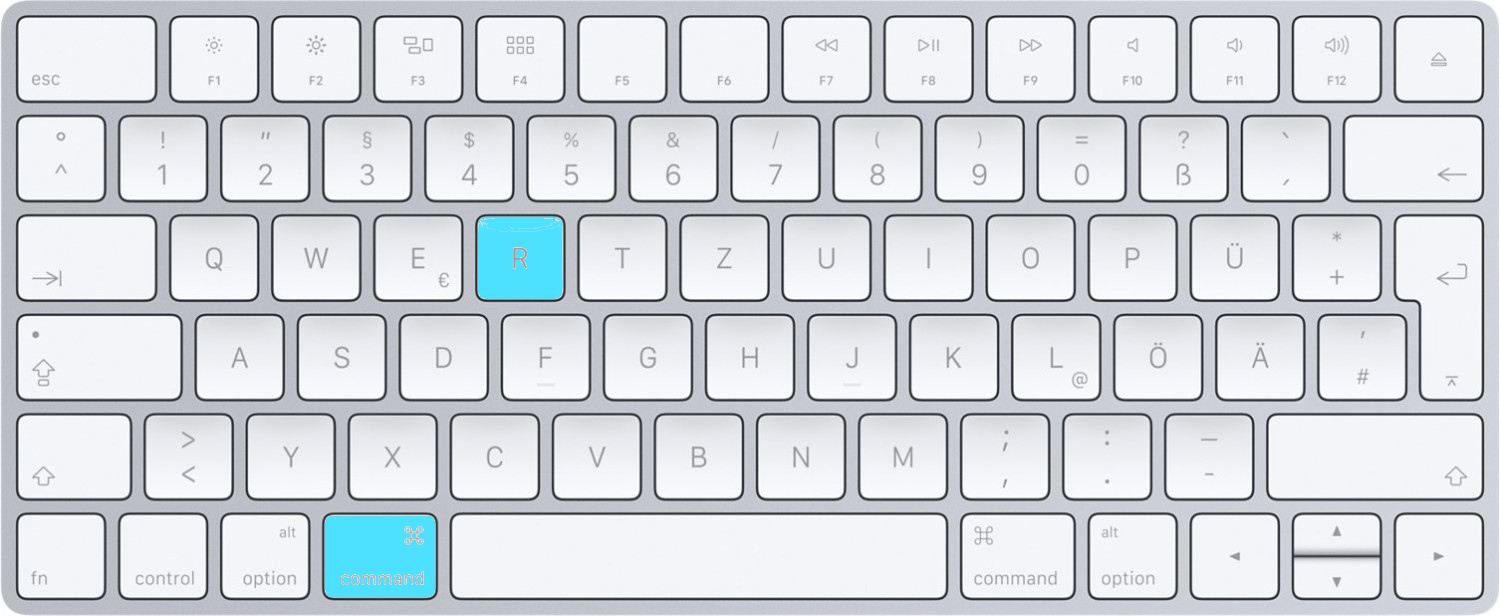
If your Mac isn’t connected to the Internet yet, you’ll need to connect now.
Once the connection is established, a recovery symbol will appear. If you’re already connected to the Internet, the recovery symbol will display immediately.
Now click the Recovery symbol to start the restoration process.
Note: Only for devices with Apple Silicon M CPU:
Note for Apple Silicon M1, M2, M3, M4, M5 devices: Turn on your Mac or open the lid, then hold down the power button until the window with startup options appears. Click the gear icon labeled "Options" and then click "Continue."
In recovery mode:

















Share:
Welcome to our blog
Keyboard commands on the Mac / Shortcuts Part 1 System Startup.