For some software issues when using Macs, resetting the NVRAM or PRAM or an SMC reset is the method of choice to get the Mac back on track. Explaining how to trigger the SMC reset here would go beyond the scope of this article and is therefore explained here . However, it is important to note that performing these two resets on Apple Silicon Macs ( MacBook Pro , iMac , MacBook Air, etc.) is no longer available.
What are Apple Silicon Macs?
Apple Silicon refers to Macs that contain Apple's ARM-based system-on-a-chip. In product descriptions, these are Mac computers with the M1, M1 Pro, M1 Max, and M1 Ultra processors.
No SMC chip and no option for PRAM reset
These Macs differ in some ways from the Macs that Apple equipped with Intel processors until the end of 2020. One of these differences is that Apple Silicon Macs no longer contain an SMC chip, making an SMC reset no longer possible.
Furthermore, these Macs no longer have the option to trigger a PRAM reset at system startup. An NVRAM reset, by the way, is just another term for this action.
Apple Support Tip for SMC Reset-like Function
Browsing through Apple support documentation, you come across the problem “ Mac not charging ” with instructions on how to achieve a similar effect to an SMC reset on an Apple Silicon Mac. The instructions are surprisingly short:
- Shut down or turn off the Mac
- Wait 30 seconds
- Restart only after the waiting period
Another option for troubleshooting: Start in Safe Mode
If you have issues with your M1 Mac that could otherwise be resolved with an SMC or PRAM reset, you can also try restarting in Safe Mode (Recovery Mode).
For Apple Silicon Macs, you can trigger Safe Mode as follows:
- Shut down or turn off the Mac
- Wait about 10 seconds
- Press and hold the power button
- When the startup options and volumes appear, release the button
- Now press the SHIFT key (also called the Shift key) and the option to “continue in safe mode” should appear, which you select (then release the SHIFT key)
Starting in Safe Mode clears various caches and checks the startup volume. Usually, booting in this mode and then “normal” booting again helps resolve issues on the Mac.



















Share:
Take a screenshot on MacBook – it’s that easy
Guide: Perform SMC reset and PRAM reset on Mac