The following instructions explain how to perform an SMC or NVRAM/PRAM reset on various Mac models: iMac, MacBook Pro, MacBook Air, Mac Pro, Mac Mini and Mac Studio. The terms PRAM and NVRAM reset are used interchangeably, although we use the more common term “PRAM” in this article.
SMC reset not possible on Apple Silicon Macs
A quick note for owners of M1 Macs: The new Apple Silicon Macs no longer have an SMC chip and accordingly you cannot carry out an SMC reset there. However, to achieve a similar effect, you can use these alternatives to the SMC reset.
What is meant by PRAM, NVRAM and SMC?
The abbreviations PRAM and NVRAM stand for the terms “Parameter RAM” and “Non Volatile RAM”. This refers to a type of cache that contains information that is retained even after the Mac is restarted. This could be, for example, the startup volume, the brightness of the display, the set resolution or similar.
The abbreviation SMC, on the other hand, stands for “System Management Controller” and refers to a chip that contains the Mac’s firmware. Charging parameters, settings for energy management and fan control, data for WLAN and others are stored in the SMC.
In rare cases, for example with macOS updates, incorrect data can be written to these caches. As a result, problems with loading, the WLAN connection or other strange behavior on the Mac arise. Many of these things can be solved by SMC or PRAM resets.
PRAM reset on Intel Macs and Apple Silicon Macs
The PRAM is reset on Intel Macs as follows:
- Restart Mac
- immediately after starting, hold down the CMD + ALT + P + R keys
- Hold the keys until the Mac starts up sound
- Release buttons
The PRAM reset is now completed and the Mac can boot normally.
Since Apple Silicon Macs no longer offer the option to clear the PRAM, you must choose an alternative, which is described here.
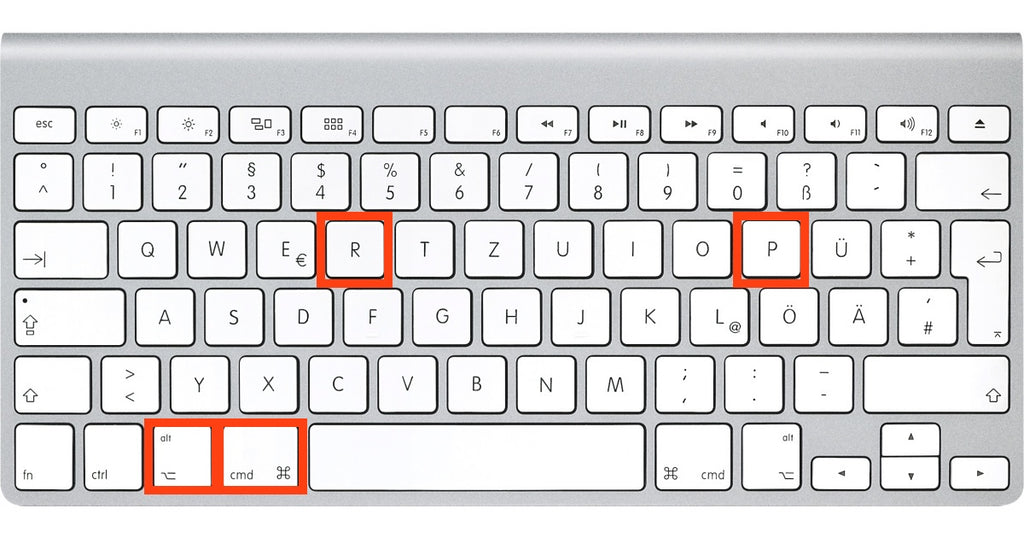
SMC reset for Macs with T2 chip (from the end of 2017)
MacBook Pro models with Touch ID and other Macs released after the end of 2017 were equipped with a security chip (T2 chip). An SMC reset is carried out on these Macs as follows:
- Turn off Mac
- Wait 10 seconds to make sure it has completely shut down
- Hold down the power switch for approx. 10 seconds
- Release the switch and restart the Mac
This deletes the Mac's SMC memory.
SMC reset on Macs before 2018
For older Macs built before 2018, proceed as follows to reset the SMC. Basically it's always a matter of the Mac being without power for around 30 seconds, as this deletes the SMC.
SMC reset on iMac, Mac Mini and Mac Pro
- Shut down Mac
- Disconnect power cable
- approx. Wait 30 seconds
- Plug the power cable back in
SMC reset on MacBook Pro, MacBook Air and MacBook
For very old models where you can still remove the battery, the reset works as follows:
- Shut down Mac
- Unplug the power cable from the Mac
- Remove battery from MacBook
- Hold down the power switch for approx. 5 seconds
- Reinstall the battery
For models with a permanently installed battery, the SMC reset works as described here:
- Disconnect power cable
- Hold down the following keys simultaneously: SHIFT + CTRL + ALT + Power button


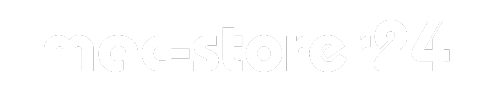

Split:
Alternative to SMC and PRAM/NVRAM reset on Apple Silicon Macs (M1, M1 Pro, M1 Max, M1 Ultra)
iPhone camera black - no picture